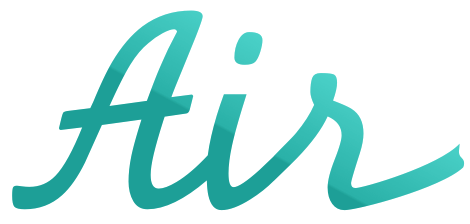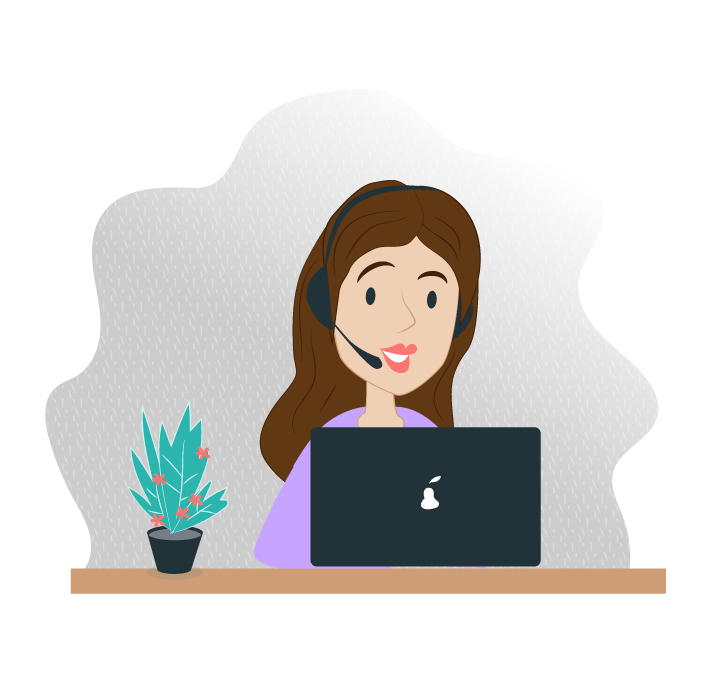Frequently Asked Questions – See the Faqs
NEED HELP? SEE THE AIR FAQ
Do you have any questions about Air services? Consult the FAQs (frequently asked questions) divided by solution or request more information from the Air assistance service.

Frequently Asked Questions - General Questions
General Question
How do I purchase Air services?
To purchase the service, contact the team by phone at 0381092120 or by e-mail at info@myair.io.
How do I activate the Air services?
In order to activate the service, you need to access the completed registration email, choose a password and download the “Air Connected Mobility” App
How do I change the temporary password I received in the "Registration Completed" email?
In the email received from info@myair.io with the subject “AIR – Your credentials”, click on "Change password", enter username (TARGA), temporary password (present in the email) and new password that must contain at least 8 characters, 1 capital letter and 1 number.
I forgot the Username to access the App what can I do?
The username for accessing the App is the license plate of your vehicle written in capital letters.
I forgot my Password to access the App, how do I log in?
From the App you can click on “Forgot password” and you will receive an e-mail through which you can change your password.
Can I change the email address or phone number I registered with?
Access Account section to change your contact details
What happens when the theft alarm is activated?
In the event that an unauthorized movement of the vehicle is detected, you will receive a push notification and an SMS on your smartphone and you will also be immediately contacted by the Axa Assistance 24/7 Operations Center. It will be possible to manage the notification from the MyApp where you can confirm or cancel the request for assistance.
What happens if the device becomes detached from the vehicle?
In the event that a disconnection of the device from the vehicle is detected, you will receive a push notification and an SMS on your smartphone and you will also be immediately contacted by the Axa Assistance 24/7 Operations Center. It will be possible to manage the notification from MyApp and you can confirm or cancel the request for assistance.
I need help, who can I contact?
In the Help section at the top right of the screen, you can select the type of assistance required and contact the operator.
Can I contact my trusted workshop directly from the App?
From MyApp you can contact the dealership / workshop that installed the device or save the details of your trusted workshop and contact them by phone from the dedicated sections (Help, Vehicle Profile).
Can I transfer the device from my old car to a new one?
You can purchase the Portability service from MyApp which includes:
- The data update of the new car
- The transfer of the device to the dealer / installer who installed it.
Alternatively, you can contact the Air customer service from the Help section of the MyApp which will point you to one of the affiliated Air partners.
Can I cancel my subscription early?
Yes, it is possible to cancel your subscription in advance by sending the request for withdrawal via PEC or by registered letter with return receipt.
In the event that the satellite was purchased together with the insurance policy, Air reminds you that it is necessary to contact your insurance company and inform them of the cancellation, as you are no longer entitled to the insurance discount.
Once the cancellation has been communicated, you can proceed with the removal of the device at the dealership / installer who installed it or alternatively you can contact the Air customer service from the Help section of the MyApp which will indicate one of the affiliated Air partners.
The device must be returned to Air and failure to return it will result in the payment of a penalty. From the withdrawal request you will have 15 days to finalize the removal and return the device.
My subscription is about to expire, how do I renew it?
In the Services section of the MyApp you can check the expiration date of the service and proceed with the renewal of the same. In the event that you do not want to proceed with the renewal of the service, you can cancel by communicating the request for withdrawal via PEC or via registered letter with return receipt.
The location of my car is wrong, what should I do?
Make sure you have not parked the vehicle in a place with poor signal, in this case as soon as the signal quality returns to excellent you will see the data updated correctly.
Otherwise, contact support from the Help section in MyApp
Can I change my privacy consent?
By clicking on Menu and accessing the "Documents" section you can view your privacy consent and by clicking on Manage privacy you can change the consent you initially provided.
Is it possible to purchase additional services from the App?
Of course! You can view all the offers that Air has designed for you directly from the Home Page or in the Services section. Choose the plan that best suits your needs (monthly or yearly), select the payment method you prefer and activate the service.
MyPage
Which additional services can I purchase from the App?
From the Services section you can check what iss currently available and proceed with the purchase directly from the App. You will always have Portability and Assistance service available and you can request a free insurance quote.
Air is constantly updating this section with new services, so stay tuned.
What is MyPage?
It is your new Reserved Area accessible via desktop, from which you can:
- Monitor your data and that of your vehicle
- Monitor the status of your subscription
- Renew expired services
- Add many new features to your subscription every month!
How do I access MyPage?
Log in with your App credentials, the username is the number plate of your vehicle!
I no longer remember the password to access MyPage, can you help me?
If you no longer remember your password click on "forgot password" to change it over email!
The new password must contain at least 1 capital letter, 1 number and 8 characters.
What does MyPage offer?
With MyPage you can:
- Easily manage your profile and car information;
- Receive immediate assistance via chat from our specialized customer care;
- Access new mobility-related features and promotions every month;
- Use the services from any device and at any time.
Frequently Asked Questions - MyGarage
MyGarage Service
Where can I find my Mygarage login credentials?
The login credentials will be sent to you via email. Within the email you will find a temporary password, which must be updated with a personal password in order to access the MyGarago application.
I forgot my password how do I log in?
When logging into MyGarage you can click "Forgotten password". You will receive an email to set up a new one.
How do I register my customers?
Within MyGarage, you will find the “Customer Registration” item in the menu which will give you access to the dedicated section.
I've finished all my devices, how can I order new ones?
It is necessary to fill in the order form included in the documentation signed during the activation of the service and send it to the email info@myair.io
Dashboard Platform
Where can I find the cars I have registered?
All the cars you have registered can be found in the “Total Vehicles” section.
Where can I find leads to manage?
All the cars that require interventions are present in the “Anomalies Dashboard” section
How do I contact the customer?
The details of the vehicle contain all the customer’s contact details. Furthermore, it is possible to contact the customer directly from the dashboard via SMS or email
How do I book an intervention?
In the details of the vehicle you will find the “reservations” section. By selecting “New booking” you will be asked to choose the time and day of the intervention. Once confirmed, an SMS will be sent to the customer with the details of the reservation.
Where can I find the anomalies detected on the customer's car?
The details of the vehicle contain information on alarms, DTCs and maintenance, which show the anomaly details.
How do I close the lead once the event is complete?
In the vehicle details sheet, once your intervention is complete, you can click on “Close lead” and enter the reason.
If a client refuses the intervention, what do I do?
In the details of the vehicle, in the “Reservations” section, there is the “Rejected” button that will eliminate the lead from those to be managed.
Can I set up updated interventions/maintenance?
In the detail sheet of the vehicle, in the “maintenance” section, it is possible to set up a customized maintenance intervention by establishing after how many km or days you want to do it.
Posso impostare degli interventi/manutenzioni personalzzati?
Nella scheda di dettaglio del veicolo, nella sezione “manutenzioni”, è possibile impostare un intervento manutentivo personalizzato stabilendo dopo quanti km o tempo lo si vuole effettuare
New User Registration
I can't find an IMEI code in the device list?
Check in the “Registrations in progress” or the “Customer list” section that you have not already used the desired device for another customer. If not, contact Air support from the Help section of MyGarage.
I entered the customer's license plate but the car data is incorrect
Contact Air support from the Help section of MyGarage.
The customer does not have an email, how can I register him?
Use your email to complete the registration and then the customer can contact Air Support to modify it.
What documents do I have to get the customer sign?
The customer must sign the general conditions and the registration form that can be downloaded from the Registration App.
What documents should I upload?
The documents to be uploaded are: – The General conditions and the Acceptance Form signed directly by the customer – The Testing Form signed by the dealer / installer
Can I stop a customer registration and resume it later?
It is possible to stop a registration and resume it later by selecting it in the “Registrations in progress” section.
If I have entered incorrect data, can I go back in the registration and change it?
Yes, on each page of the registration process there is a “back” button that allows you to go back to the previous step and modify what you have entered.
If I have made a mistake, can I delete it?
If the registration has not been completed it will be present among the registrations in progress and can be deleted. Once the device’s IMEI code has been deleted, it will become available again for a new registration.
Frequently Asked Questions - MyApp
Where can I see the location of my vehicle?
You can check the location of your vehicle by accessing the MAP section of the MyApp or by clicking the image of the car on the map you can share your position with who you want.
How do I set the alarm on my vehicle?
By accessing MyApp you can activate the alarm directly from the HOME page or by selecting the vehicle in the MAP section.
What happens in the event of a theft alarm?
In the event that an unauthorized movement of the vehicle is detected, you will receive a push notification and an SMS on your smartphone and you will also be immediately contacted by the Axa Assistance 24/7 Operations Center. It will be possible to manage the notification from the MyApp and you will be able to confirm or cancel the request for assistance.
What happens if the device is detached from the vehicle?
In the event that a disconnection of the device from the vehicle is detected, you will receive a push notification and an SMS on your smartphone and you will also be immediately contacted by the Axa Assistance 24/7 Operations Center. You will be able to manage the notification from MyApp and you will be able to confirm or cancel the request for assistance.
Where can I find all the trips I have made?
In the Trips section you can view all the routes you have taken with indication of date, distance, duration of the trip and further details. In addition, you will have the possibility to classify your trip as a private or business trip.
Can I monitor my driving behavior?
In the Travel section you can view your driving behavior, risk level, environmental impact, driving time and the typical conditions in which you usually drive.
Can I check the health of my vehicle?
In the Vehicle Profile section, accessible from the menu, you can check if it is necessary to carry out
maintenance on your vehicle and review the presence of anomalies detected by the device.
Is it possible to purchase additional services from the App?
Of course! Directly from the Home Page or in the Services section you can view all the offers that Air has designed for you. Choose the plan that best suits your needs, select the payment method and activate the service.
I need help, what can I do?
In the Help section at the top right of the screen, select the type of assistance required and contact the dedicated operator.
Can I contact my trusted workshop directly from the app?
From MyApp you can contact the dealership / workshop that installed the device or save the contact details of your trusted workshop and contact them over the phone from the dedicated sections (Help, Vehicle Profile)
If I sell my car, what should I do in relation to the Air service and the satellite device?
You can purchase the Portability service on the MyApp in the Services section and transfer the Air service to the new car or uninstall the device at the dealership / installer who installed it and return it to Air.
Alternatively, you can contact us from the Help section of the MyApp and we will point you to one of our partner Air centers.
Can I cancel the Air service early?
Yes, it is possible to cancel the Air service in advance by sending the request for withdrawal via PEC or by registered letter with return receipt.
In the event that the satellite was purchased together with the insurance policy, we remind you that it is necessary to contact your insurance company and inform them of the cancellation, as you are no longer entitled to the insurance discount. Once the cancellation has been
communicated, you can proceed with the uninstallation of the device at the dealership / installer who installed it or alternatively you can contact the Air customer service from the Help section which will indicate one of the affiliated Air centers.
The device must be returned to Air and failure to return it will result in the payment of a penalty.
Can I transfer the device from my old car to a new one?
From MyApp it is possible to purchase the Portability service which includes: – updating the data of the new car – transferring the device to the dealer / installer who installed it or alternatively you can contact the Air customer service from the Help section of the MyApp who will point you to one of the affiliated Air centers.
The Air service is about to expire, how can I renew it?
In the Services section of the MyApp you can check the expiration date of the service and proceed with the renewal of the same. In the event that you do not want to proceed with the renewal of the service, you can cancel by communicating the request for withdrawal via PEC or via registered letter with return receipt.
The position of my car is wrong, what should I do?
Make sure you have not parked the vehicle in a place with poor signal, this could be the problem.
Otherwise, contact support from the Help section in MyApp.
Frequently Asked Questions - MyFleet
MyFleet Registration
Where can I find my MyFleet login credentials?
Your login credentials will be emailed to you. Inside the email you will find a temporary password, which must be updated with a personal password in order to access the MyFleet application
I forgot my password; how do I log in to MyFleet?
When logging into MyFleet click on “Forgotten password” and you will receive an email to set a new one.
How do I register my vehicles?
Click on the profile icon at the top right and select the item “Connection request”.
Select the “CONNECT NEW VEHICLES” button at the bottom right to load the vehicles.
Enter the required data in the pop-up
window that will open and complete the operation by selecting “Save”.
I cannot find the desired service and subscription fee.
In the event that the desired service and / or fee is not present, contact Air assistance from the Support section of MyFleet in the menu at the top right.
I cannot find my installer among those available.
If your installer is not present, contact Air assistance from the Support section of MyFleet in the menu at the top right.
I entered the license plate but the car data is wrong.
Contact Air support from the Support section of MyFleet in the menu at the top right.
How do I complete the registration?
To complete the registration, click on “CONFIRM ORDER” at the top right of the page and enter the payment details.
MyFleet Platform
I have registered the vehicle but I don't see it on the map.
Check in the “Vehicle management” section and check that the installer has associated the vehicle license plate with the IMEI code of the device and that the vehicle status is “CONNECTED”. If the vehicle is not yet present, contact Air assistance from the Support section of MyFleet in the menu at the top right.
How do I activate the alarm on vehicles?
The alarm can be activated from the home page. Select the lock icon next to the desired vehicle in the vehicle list next to the Map.
The vehicle position is not updated.
Make sure the vehicle is not in a poor signal location or in a shielded environment. If the problem persists, contact Air support from the Support section of MyFleet in the menu at the top right.
The trip I took is not in the travel report
Contact Air support from the Support section of MyFleet in the menu at the top right
My vehicle's reported mileage is incorrect.
Contact Air support from the Support section of MyFleet in the menu at the top right.
A vehicle is disconnected, what do I do?
If it is possible to access the device, check that the LEDs are active and flashing (green). If not, go to the installer to check the correct connection of the device with the vehicle.
If the problem persists, contact Air support from the Support section of MyFleet in the menu at the top right.
Is it possible to move a device from one vehicle to another?
Yes, it is possible thanks to portability services. Access the “Vehicle management” section from the menu and select the “Deactivate connection” button next to the vehicle you want to disconnect.
Then, click on “request connections”, add a new vehicle by selecting “use portability” and choose the subscription released by the previous vehicle.